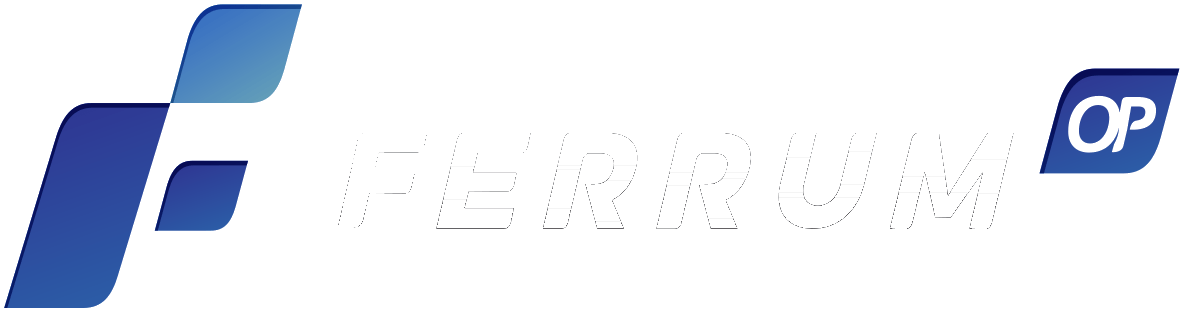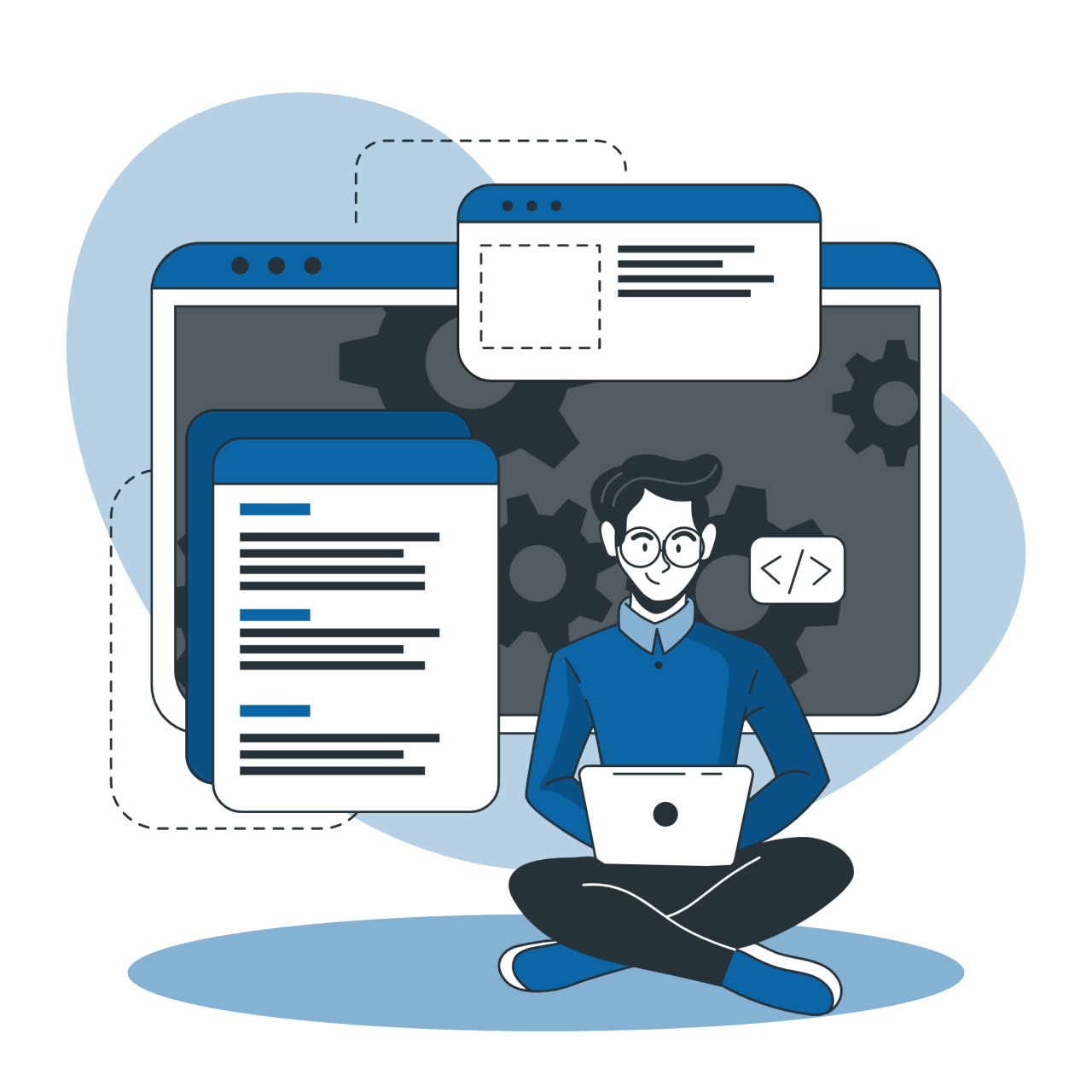Causa
El bloqueo oportunista evita que se vean los cambios efectuados por otras computadoras.
El problema esta descrito en el siguiente articulos de Microsoft:
Microsoft Article: Q129202 PC Ext: Explanation of Opportunistic Locking on Windows NT “Explicacion del bloqueo oportunista en windows NT/XP/2000”
Ubicacion: http://support.microsoft.com/support/kb/articles/q129/2/02.asp
Solución
El bloqueo oportunista de NT debe ser desactivado, la mejor forma de hacerlo es realizar los cambios en el registro del servidor. Tambien puede modificar el registro de cada terminal o cliente de NT,XP o 2000.
Los cambios en las terminales solo se requieren si no es posible modificar la configuracion del servidor.
Todos los servidores con sistema operativo de la familia de NT, que actuan como un servidor de base de datos de Ferrum (donde fisicamente se encuentra el programa de Ferrum) necesitan desactivar el bloqueo oportunista para disminuir las posibilidades de corromper los datos.
Esto incluye Windows NT, 2000 y XP.
Hay dos entradas en el registro que controlan el bloqueo oportunista “opportunistic locking (oplocks)” en los servidores Windows:
1. HKEY_LOCAL_MACHINE\SYSTEM\CurrentControlSet\Services\LanmanServer\Parameters EnableOpLockForceClose
2. HKEY_LOCAL_MACHINE\SYSTEM\CurrentControlSet\Services\LanmanServer\Parameters EnableOplocks
1. EnableOpLockForceClose
HKEY_LOCAL_MACHINE\SYSTEM\CurrentControlSet\Services\LanmanServer\Parameters
EnableOpLockForceClose REG_DWORD 0 or 1
Por Defecto: 0 (activo)
Para desactivar el oplocks, el valor de EnableOpLockForceClose debe ser establecido a 1.
Puede verificar (o cambiar o añadir si fuera necesario) este valor del registro usando el editor del registro de Windows (regedit.exe).
Si usted cambió el valor del registro, necesitara reiniciar la PC para asegurarce que los cambios tengan efecto.
Las instrucciones para editarlo son:
1. Menu de Inicio -> Ejecutar > Regedit.exe
2. Click en el + (signo mas) junto a HKey_Local_Machine
3. Click en el + (signo mas) junto a System
4. Click en el + (signo mas) junto a CurrentControlSet
5. Click en el + (signo mas) junto a Services
6. Click en el + (signo mas) junto a LanManServer
7. Click en la entrada de parametros a la izquierda del editor de registros
8. Si el valor del registro EnableOpLockForceClose existe (a la derecha del editor), asegurece de que esta en 1
9. Si existe el valor de EnableOpLockForceClose pero su valor no es 1, de doble-click en EnableOpLockForceClose para cambiar su valor por 1
10. Si no existe el valor de EnableOpLockForceClose, click derecho en el espacio blanco a la derecha del editor
11. Seleccione Nuevo > valor DWORD
12. Renombre el valor a EnableOpLockForceClose
13. Doble-click en EnableOpLockForceClose para cambiar su valor a 1
2. EnableOplocks
HKEY_LOCAL_MACHINE\SYSTEM\CurrentControlSet\Services\LanmanServer\Parameters
EnableOplocks REG_DWORD 0 o 1
Por defecto: 1 (verdadero)
Para desactivar oplocks, el valor de EnableOplocks debe ser 0.
Puede verificar (o cambiar o añadir si fuera necesario) este valor del registro usando el editor del registro de Windows (regedit.exe).
Si usted cambió el valor del registro, necesitara reiniciar la PC para asegurarce que los cambios tengan efecto.
Las instrucciones para editarlo son:
1. Menu de Inicio -> Ejecutar > Regedit.exe
2. Click en el + (signo mas) junto a HKey_Local_Machine
3. Click en el + (signo mas) junto a System
4. Click en el + (signo mas) junto a CurrentControlSet
5. Click en el + (signo mas) junto a Services
6. Click en el + (signo mas) junto a LanManServer
7. Click en la entrada de parametros a la izquierda del editor de registros
8. Si el valor del registro de EnableOplocks existe (a la derecha del editor), asegurece de que tenga un valor de 0
9. Si el valor de EnableOplocks existe pero su valor no es cero, doble-click en EnableOplocks para cambiar su valor a 0
10. Si el valor EnableOplocks no existe, click derecho en el espacio en blanco a la derecha del Editor
11. Elija Nuevo > valor DWORD
12. Renombre el valor a EnableOplocks
13. Doble-click en EnableOplocks para cambiar su valor a 0
Nota: La ubicacion del la entrada del registro para el bloqueo oportunista ha cambiado en Windows 2000 desde las versiones anteriores de Windows NT. En Windows 2000, el valor del registro para desactivar el bloqueo oportunista es:
HKEY_LOCAL_MACHINE\System\CurrentControlSet\Services\MRXSmb\Parameters\
OplocksDisabled REG_DWORD 0 o 1
Por defecto: 0 (activo)
Para desactivar oplocks, el valor OplocksDisabled debe ser 1.
Nota: Windows 2000 respetara el valor de the EnableOplocks usado para desactivar oplocks en las versiones anteriores de Windows.
Disabling Opportunistic Locking on Windows Workstations
All Windows operating systems in the NT family that act as database servers for DataFlex data files (meaning that DataFlex data files are stored there and accessed by other Windows PCs) need to have opportunistic locking disabled in order to minimize the chances of database corruption. This includes Windows NT, Windows 2000 and Windows XP.
If you are using a Windows NT family workstation in place of a server, you must also disable opportunistic locking (oplocks) on that workstation. For example, if you use a PC with the Windows NT Workstation operating system instead of Windows NT Server, and you have DataFlex data files located on it that are accessed from other Windows PCs, you will need to disable oplocks on that system.
The major difference is the location in the Windows registry where the values for disabling oplocks are entered. Instead of the LanManServer location, the LanManWorkstation location is used here.
There are 2 Windows registry entries that control opportunistic locking (oplocks) on Windows network workstations:
1. HKEY_LOCAL_MACHINE\SYSTEM\CurrentControlSet\Services\LanmanWorkstation\Parameters EnableOpLockForceClose
2. HKEY_LOCAL_MACHINE\SYSTEM\CurrentControlSet\Services\LanmanWorkstation\Parameters EnableOplocks
1. EnableOpLockForceClose
HKEY_LOCAL_MACHINE\SYSTEM\CurrentControlSet\Services\LanmanWorkstation\Parameters
EnableOpLockForceClose REG_DWORD 0 or 1
Default: 0 (not disabled)
To disable oplocks, the value of EnableOpLockForceClose must be set to 1.
You can verify (or change or add, if necessary) this Registry value using the Windows Registry Editor (regedit.exe).
If you do change this Registry value, you will have to reboot the PC to ensure that the new setting goes into effect.
Please read the Microsoft disclaimer regarding editing of the Windows registry here.
STEPS:
1. Start > Run > Regedit.exe
2. Click on the + (plus sign) next to HKey_Local_Machine
3. Click on the + (plus sign) next to System
4. Click on the + (plus sign) next to CurrentControlSet
5. Click on the + (plus sign) next to Services
6. Click on the + (plus sign) next to LanManWorkstation
7. Click on the Parameters entry on the left-hand side of Registry Editor
8. If the EnableOpLockForceClose registry value already exists (on the right-hand side of Registry Editor), ensure that its value is 1
9. If the EnableOpLockForceClose value already exists but its value is not 1, double-click on EnableOpLockForceClose to change its value to 1
10. If the EnableOpLockForceClose entry does not exist, right-click in the white space of the right-hand side of Registry Editor
11. Select New > DWORD value
12. Rename the value to EnableOpLockForceClose
13. Double-click on EnableOpLockForceClose to change its value to 1
2. EnableOplocks
HKEY_LOCAL_MACHINE\SYSTEM\CurrentControlSet\Services\LanManWorkstation\Parameters
EnableOplocks REG_DWORD 0 or 1
Default: 1 (true)
To disable oplocks, the value of EnableOplocks must be set to 0.
You can verify (or change or add, if necessary) this Registry value using the Windows Registry Editor (regedit.exe).
If you do change this Registry value, you will have to reboot the PC to ensure that the new setting goes into effect.
Please read the Microsoft disclaimer regarding editing of the Windows registry here.
STEPS:
1. Start > Run > Regedit.exe
2. Click on the + (plus sign) next to HKey_Local_Machine
3. Click on the + (plus sign) next to System
4. Click on the + (plus sign) next to CurrentControlSet
5. Click on the + (plus sign) next to Services
6. Click on the + (plus sign) next to LanManWorkstation
7. Click on the Parameters entry on the left-hand side of Registry Editor
8. If the EnableOplocks registry value already exists (on the right-hand side of Registry Editor), ensure that its value is 0
9. If the EnableOplocks value already exists but its value is not 0, double-click on EnableOplocks to change its value to 0
10. If the EnableOplocks entry does not exist, right-click in the white space of the right-hand side of Registry Editor
11. Select New > DWORD value
12. Rename the value to EnableOplocks
13. Double-click on EnableOplocks to change its value to 0
Faircom Article: FILE CORRUPTION ON WINDOWS 95 AND WINDOWS NT SYSTEMS
Location: http://www.faircom.com/product_tech/ctree/redirect.htm
Download NT-Server-OpLocks.reg for
the Server or NT-Client-OpLocks.reg
for the Clients.